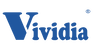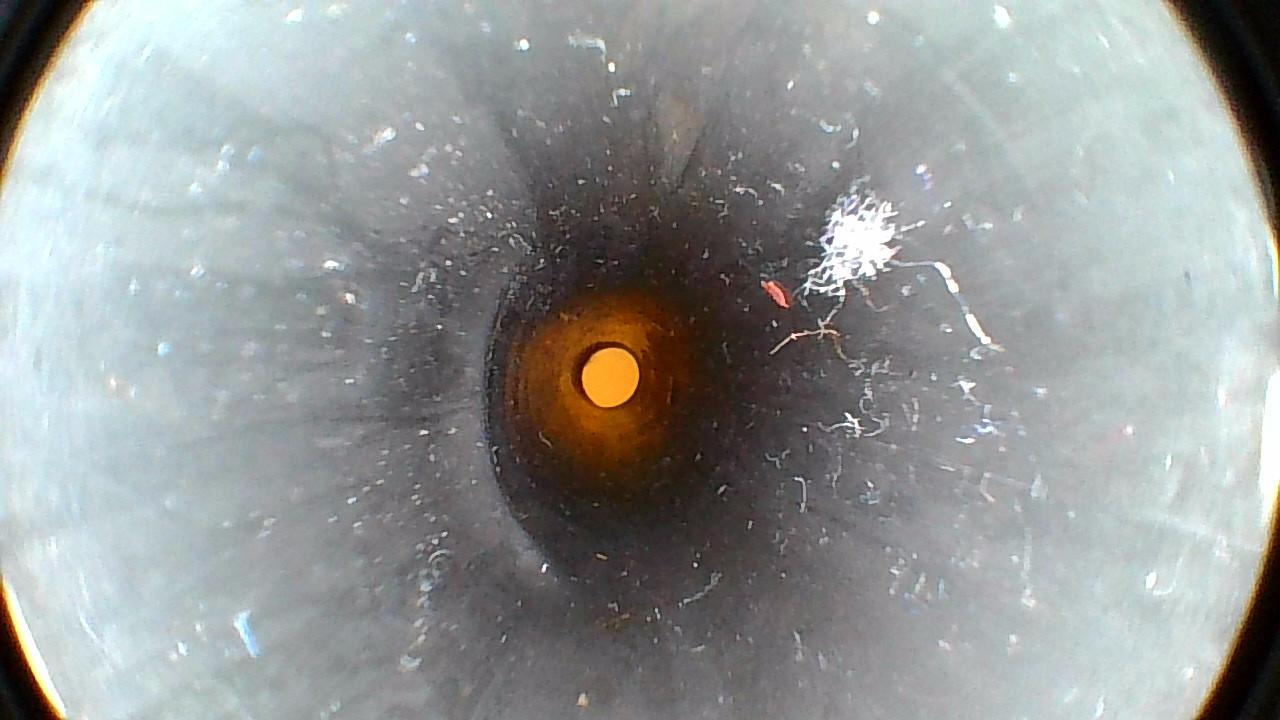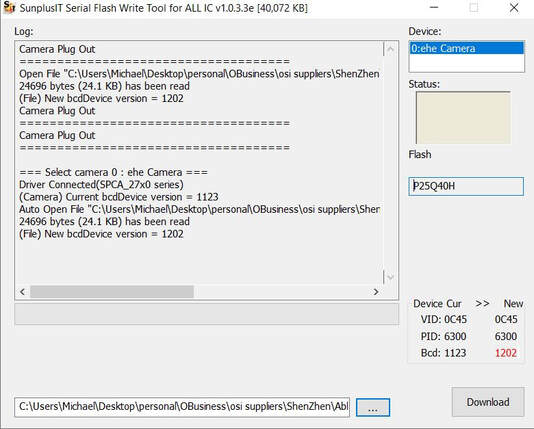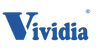Vividia AbleScope VA-400 v5 USB Borescope Endoscope with 180 Degree Articulating 8.5mm Diameter Probe and LED Lights
2022, new improved version, VA-400 version 5. Model: VA-400 v5
|
Main Improvement for VA-400 v5:
* No more changing rubber sleeves!
** Locking feature is back due to popular demand. Vividia Ablescope VA-400, Ideal for detailed visual inspection in hard-to-reach places such as car engines with 180 Degree articulation 8.5mm diameter steel probe and 6 bright LED lights. The 180 degree bending back probe camera with LED lights makes it possible to inspect the back side of an dark inside compartment.
|
|
USB Compatible with the following systems:
Software & apps:
Windows: "camera" "Vividia Ablescope Viewer" "Digital Viewer" MacBook: "Photo Booth" "Quick Camera" "Digital Viewer for Mac" Chromebook: "Camera" Android phone or tablet:* "USB Camera" or "USB Camera Pro" *Some Android tablets or phones are not compatible |
Extra box is needed for iOS devices, such as iPhone iPad
|
Pictures taken with VA-400 v5:
Video about Vividia VA-400 v5.
| vividia_ablescopes_user_guide_v5_.pdf | |
| File Size: | 591 kb |
| File Type: | |
-
Product Description
-
Tech Specs
-
Videos
-
User Manual
-
Software Download
<
>
Connect this borescope to your computer or tablet (optional, sold separately) with attached USB cable to perform a detailed visual inspection in hard-to-reach areas. The 180-degree articulating 8.5mm diameter probe offers a panoramic view of the area being inspected. With 1M pixel CMOS sensor, and six built-in LEDs for illumination, this product allows you to view images, take standard photos, and record videos. This borescope is designed for the inspection of the carbon residue inside of cylinder especially the surface of the intake valve. It is perfect for 'looking backside' after the scope goes into a narrow space.
Features
· Articulation bendable angle: 0° to 180° continuously adjustable. You can inspect the back side of a closed dark compartment
· Very easy to operate. Just push down the release button by bending the thumb to adjust the articulation angle
· Very small bending radius: 30mm
· Illumination: 6 white LED lights built-in
· High resolution image with CMOS sensor
· Focal Distance: 0.5cm – 100cm, fixed focus with broad focus range
· Power supply: by USB port of PC, tablet, or phone
· Articulation bendable angle: 0° to 180° continuously adjustable. You can inspect the back side of a closed dark compartment
· Very easy to operate. Just push down the release button by bending the thumb to adjust the articulation angle
· Very small bending radius: 30mm
· Illumination: 6 white LED lights built-in
· High resolution image with CMOS sensor
· Focal Distance: 0.5cm – 100cm, fixed focus with broad focus range
· Power supply: by USB port of PC, tablet, or phone
What is included:
VA-400 v5 Rigid Borescope, OTG cables, Aluminum Toolbox, User manual
VA-400 v5 Rigid Borescope, OTG cables, Aluminum Toolbox, User manual
Technical Details
- ·Sensor: high-quality CMOS sensor
- Still Image Resolution: 1280x720 pixels
- - Format: JPG
- Video Resolution: 1280x720 pixels
- - Format: AVI
- - Frame Rate: 30FPS
- Optical lens view angle: 120°
- Focus range: 5mm to infinity
- Probe diameter: 8.5mm
- Probe length: 42cm (16.5”)
- PC Interface: USB 2.0
- USB Cable Length: 200cm
- Compatible systems: Windows 10/8/7/XP/Vista; MacOS; Chromebook; Android 4.0 and above
VA-400 product and application videos
|
|
|
"Vividia Ablescope Viewer" for Windows 10/8/7/XP/Vista
|
|
|
User manual and instruction
|
VA-400 Borescope User Guide:
|
Windows software user guide
| ||||||||||||
Software and apps for different systems:
|
For Windows 10, the built-in app "Camera" from Microsoft is a good choice
"Vividia ABlescope Viewer" is a more advanced software for Windows 10/8/7/XP/Vista etc. |
| ||||||
For MacOS, the most suitable app is the built-in "Photo Booth"
Chrome OS: Our USB scopes can be used with the default Camera app that comes with Chrome. In the Camera app, you may need to select the ‘Switch Camera’ button next to the red ‘Capture’ button. Some Chrome machines with built-in cameras may need to have the device pointer changed. This can be done by going to Settings > Advanced Settings > Privacy > Content Settings > Camera, and change the device in the dropdown to “USB Microscope”
Linux: We have tested our USB scopes with many Linux distros utilizing either the Cheese app or GTK+ UVC Viewer. These can either be installed by searching by app name through the app store in your Linux distro (if available), or by using the following terminal commands:“sudo apt-get install guvcview” OR “sudo apt-get install cheese”
Android: Using the microscope on an Android device requires an OTG cable. We recommend the app CameraFi, available at: https://play.google.com/store/apps/details?id=com.vaultmicro.camerafi&hl=en
Please note that Android support is on a case-by-case basis. Device manufacturers must have support for USB Video Class devices built in or this will not work. You can find more information about compatible devices from CameraFi website.
Another way to connect an Android device to our USB borescopes is through Vividia W01, W02, or W03 AirBox wireless converter and free app . The app can be downloaded from Google Play Store and website www.apkpure.com.
Please note that Android support is on a case-by-case basis. Device manufacturers must have support for USB Video Class devices built in or this will not work. You can find more information about compatible devices from CameraFi website.
Another way to connect an Android device to our USB borescopes is through Vividia W01, W02, or W03 AirBox wireless converter and free app . The app can be downloaded from Google Play Store and website www.apkpure.com.
iOS (iPhones and iPad): You can not directly connect Vividia USB scopes to a iPhone/iPad. You need our wireless converter and our app to use your iPhone/iPad with Vividia USB scopes. Here is more information about Vividia W01, or W02 or W03 USB-to-WiFi conversion box AirBox wireless converter and free app. You can download the app from Apple's app store.
Firmware download for people who want to use M-450 or M-500 USB monitor with VA-400 v5.
Note:
- This is for VA-400 v5 only. If you are not sure what you have is v5, please do not use the firmware. It may damage your borescope.
- VA-400 v5 defacult firmware is compatible with U2i box to be connected to iPhone, iPad through hard wire. This firmware is not compatible with our USB monitor, such as M-450 or M-500. If you want to use our USB monitor with the new VA-400 v5 borescope, you have to re-burn the firmware for VA-400 v5. The reburned firmware will not compatible with the U2i box.
|
Steps to download USB monitor firmware to VA-400 v5,
You need to do this on a Windows PC, either desktop or laptop. 1. Download and save the **1033e.exe file from this page. 2. Download and save the **211202.bin file from this page. 3. Plug the VA-400 v5 into a USB port on the Windows PC. 4. Open v1033e.exe software 5. Make sure the device show "ehe camera", and choose "211202.bin" file 6. Click "Download". The program will save the new firmware to the VA-400 7. After the success message, unplug VA-400 from USB port. 8. Your VA-400 v5 will have a new firmware for UBS monitor like M-450 or M-500. |
Note: after reburn the firmware, the VA-400 v5 can not work with our U2i box anymore, It can be used on Windows PC, Mac, Chromebook, Android, wifi boxes, and M450 or M500 USB monitor.
| ||||||||||||